Cal Employee Connect
As a California State University (CSU) employee, your pay warrant/direct deposit advice and annual W-2 are issued by the State Controller’s Office (SCO). Previously, these hard copy documents have been the only way to access a record of your earnings from the SCO Payroll System.
Employees have the opportunity to register with Cal Employee Connect (CEC), a tool that provides our employees with instant access to their wages and earnings information, creating opportunities for self-service such as being able to view, print, and electronically save their own W-2s, direct deposit earning statements, and more.
Follow the steps below or refer to the Business Process Guide for further instructions.
Steps to Register with CEC
- Have a recent paper pay stub in hand
- It has information you will need that is not available from Payroll
- You must be a state-side employee
- Go to Cal Employee Connect
- Select Register
- Follow the prompts with these helpful tips:
- Select the Department "CSU - Sonoma"
- Enter the Agency Code "219"
- Enter the Earnings Statement Number of the pay stub from step 1. You will need to enter this number with a leading zero and in the format shown in CEC
- Enter the Total Deductions on the pay stub from step 1.
- Once registered, you will be able to login to
- View and print your earnings statements/paychecks: current tax year and 2 tax years prior
- View and print W-2 information: 3 years are available
- Use the Paycheck Calculator to calculate changes and see breakdown of deductions to earnings
- Enroll or change your Direct Deposit (must enable MFA)
- Change your withholdings (must enable MFA)
Enable CEC MFA
Select User Profile, Click Turn On MFA, and follow instructions within the application to download authenticator App to your phone and enjoy an extra layer of security to your CEC account.
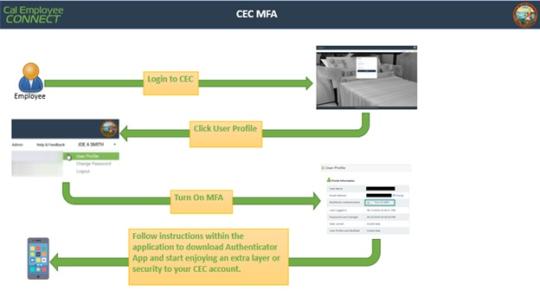
ENROLL OR CHANGE DIRECT DEPOSIT:
Select Employee Services from the top navigation bar and follow instructions within the application.
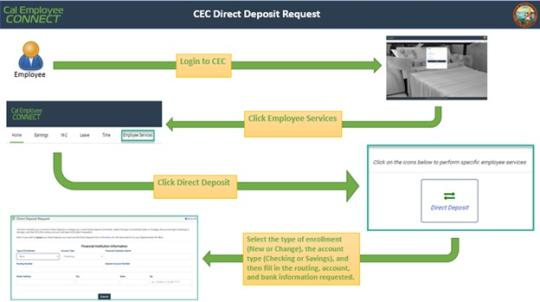
PAYCHECK CALCULATOR:
Select Earnings from the top navigation bar, then select your monthly Earnings Statement, and click "Paycheck Calculator".

CHANGE YOUR WITHHOLDINGS:
Select Employee Services from the top navigation bar and follow instructions within the application.
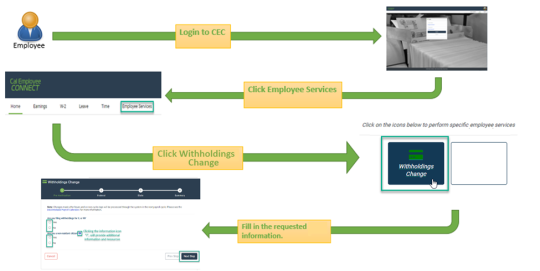
Note:
CEC processes Withholdings change requests by close of business Monday through Friday; please allow 24 hours for submitted changes to reflect in your CEC account. If the change is submitted Friday evening through Sunday, the changes will be processed the following Monday and changes may reflect in your CEC account as early as Tuesday morning.
The CEC Team is a technical team and unable to advise on withholdings change. If you have any questions regarding your Withholdings change, please refer to the IRS website.
View the CEC Withholdings Change User Guide for detailed instructions.
Feedback
If you encounter an issue with your data or identify a problem with the functioning of the application or if you have questions or need assistance with enabling MFA or making changes within the Employee Services feature please contact CEC directly. You will find links to their feedback address under the Help & Feedback tab within CEC portal.
Please note that this portal is owned and maintained by the SCO and is not part of CSU’s PeopleSoft Self Service. We are excited to participate in this program and we hope you’ll enjoy the convenience of this functionality.

